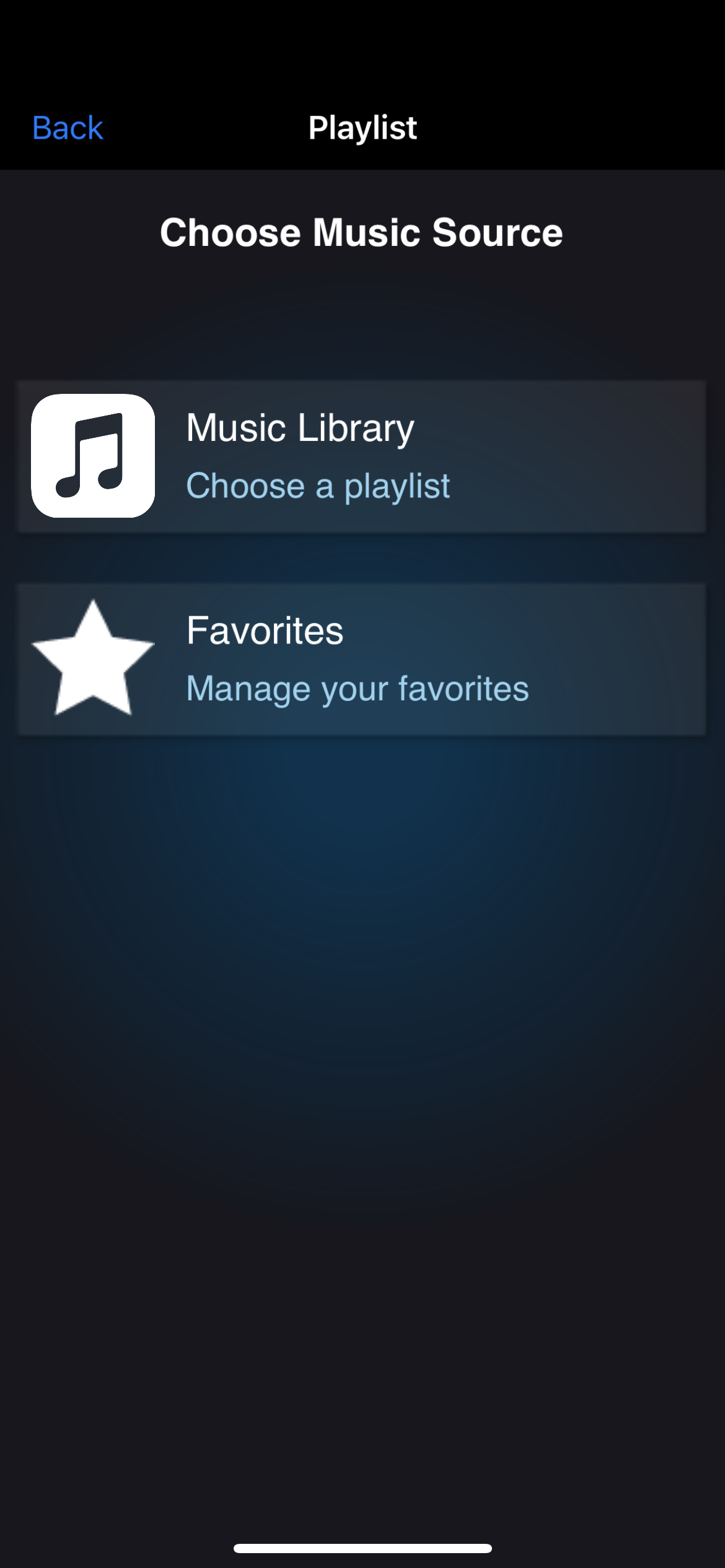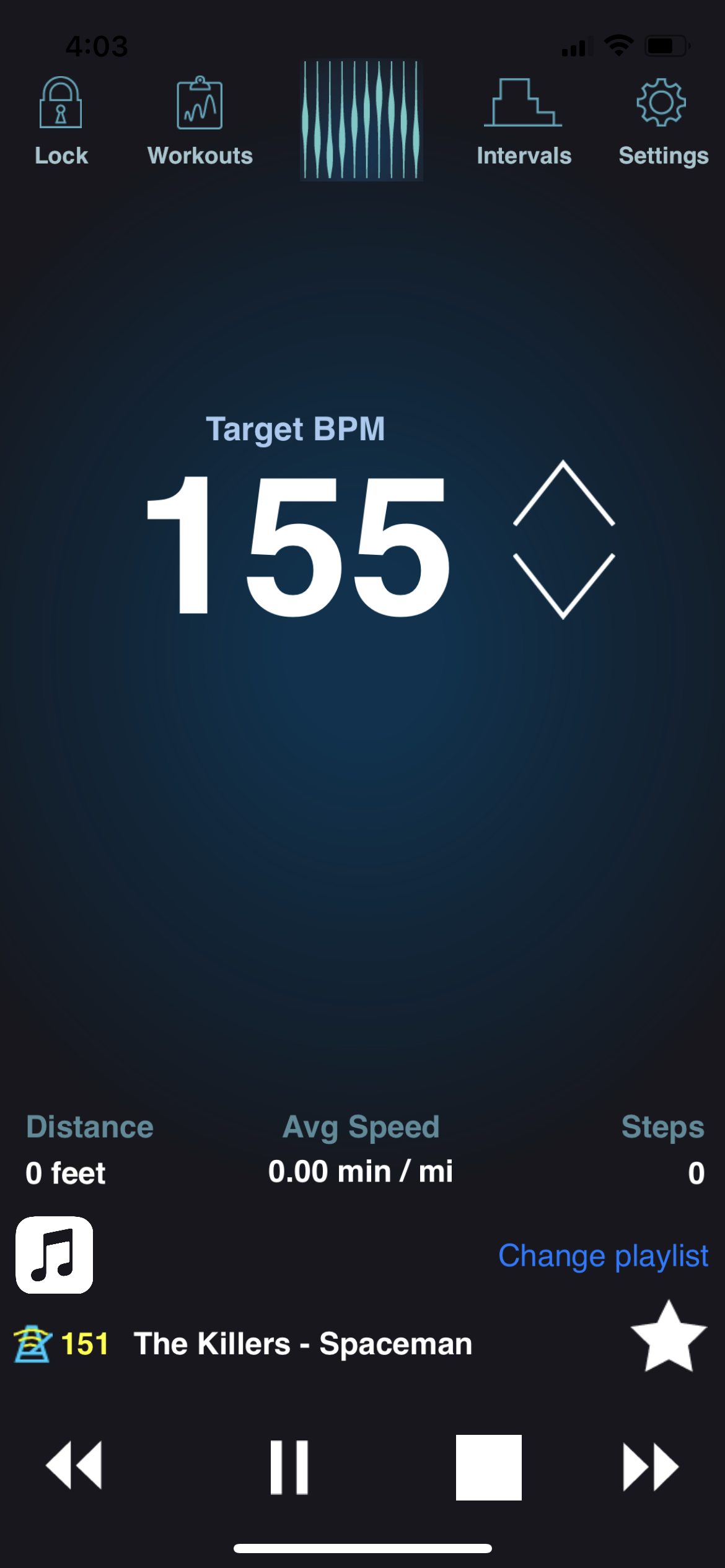January 3, 2025 – Removing BPM Shifting
January 3, 2025 – We have decided to remove the BPM shifting feature in PaceDJ, and would like to explain the reason for this change. This change will take place when we push the next version update for PaceDJ.
When we first developed PaceDJ in 2011, customers obtained music by purchasing songs from iTunes. PaceDJ could BPM shift the tempos of songs that customers purchased from iTunes, kind of like how you can play a record you own at 45RPM or 33RPM.
These days, customers obtain their music from Apple Music, which is a streaming platform. Streamed music is not owned outright by customers. As a result, streamed music can’t be BPM shifted due to licensing restrictions that are outside of our control.
Separately, we utilize an expensive third-party API for BPM shifting. Unfortunately, we no longer can sustain this cost, especially in light of the fact that streamed music can’t be BPM shifted anyway.
PaceDJ will continue to serve playlists on or around the target tempo, based upon the user’s settings. For example, if your target tempo is 155BPM, and you set your playlist range to +/-5BPM, PaceDJ will create a playlist comprised of songs between 150-160BPM. You can dial the BPM range up or down based on your preferences.
We believe users will find this approach will continue to yield highly motivating exercise playlists. Also, tempo differences of a few BPM are almost imperceptible when you are running or walking.
We hope that our customers continue to enjoy using PaceDJ, and apologize for any inconvenience caused by the change.
———
The following are some of the more frequently asked questions about PaceDJ. If you don’t see the answer to your question here, contact us.
Questions About the PaceDJ Mobile App
Q: Generally, how does the app work?
1. PaceDJ scans your music library.
PaceDJ creates mixes using the music on your iPhone and in iCloud.
2. You set the tempo of your workout; PaceDJ builds you a custom mix.
PaceDJ automatically builds a custom mix, sorting your music by BPM.
3. You have a great workout!
Working out to the beat of your favorite music – all custom-mixed to match your target pace/tempo – is really motivating!
Q: Can I use other apps in the background with PaceDJ?
A: Yes! You can run other apps while using PaceDJ to create your playlist.
Q: What is the difference between the free and paid tiers?
A: The free tier is designed to let you try out PaceDJ for a limited time and decide if you like it. We don’t serve ads in the free tier.
Q. PaceDJ is “freezing up.” How can I fix this problem?
- First, please email us at management@pacedj.com so we can help you.
- Make sure you are running the latest iOS version.
- Make sure your device has a strong WiFi signal (it’s best to download and setup PaceDJ in WiFi instead of 3G).
- Try deleting and re-installing the app if your first attempt was not within a strong WiFi signal.
- Let the app scan your library within the strong WiFi signal.
- If you have problems with the app after doing these things, please contact us so we can help you further!
Q: I have songs in my library that are not showing up in my playlist. What do I do?
A: We use an external database to find song BPMs. When the database doesn’t have a match for a song, the song shows up as “unmatched” in PaceDJ. You can tap out the BPM for those songs using the drum though. Once the BPM is matched to the song, PaceDJ can pull the song into a playlist.
You can navigate to the drum via the following steps:
- Navigate to PaceDJ Settings/Manage Music/Fix BPMs

- Find the song you want. You can sort by selecting “Unmatched” to group songs that don’t have a BPM marking.
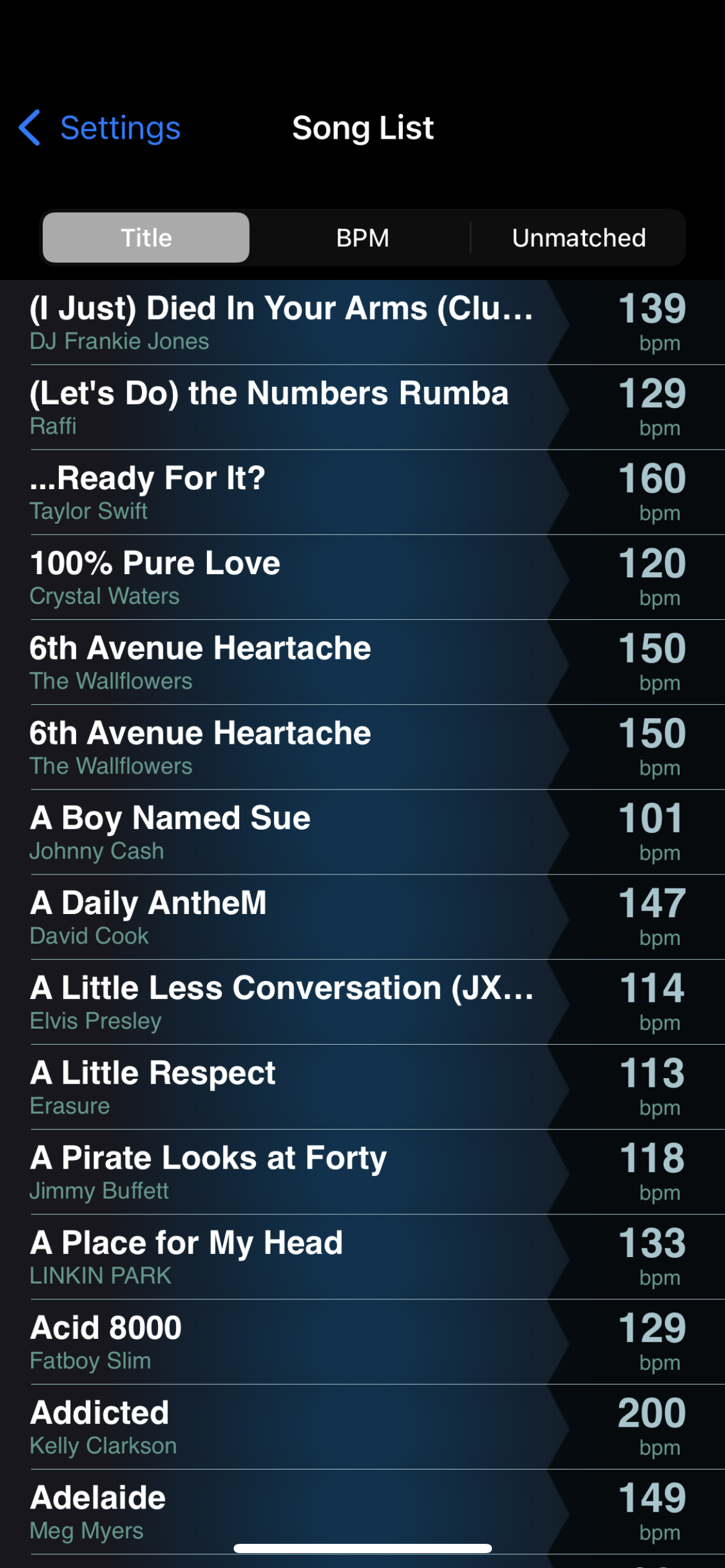
- Select the song you want and tap the drum with the beat. This will mark the BPM so PaceDJ can use the song in playlists.
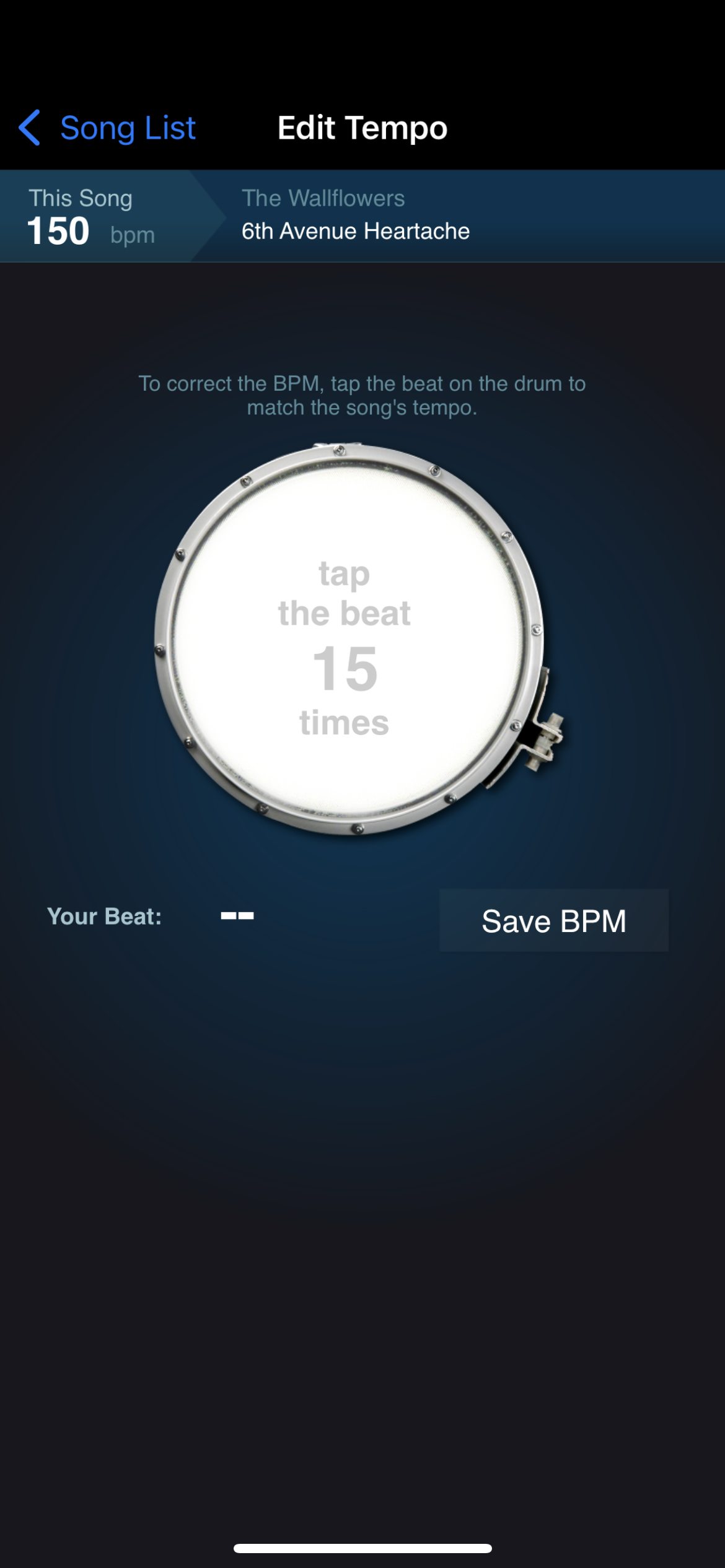
Q: What does the button “Measure your pace” do?
A: This feature will tell you your step rate in steps/minute, which you can use to find songs to match your pace on PaceDJ.com.
- When you press the button, the app will instruct you to walk or run 15 steps with your phone in your hand.
- As you walk or run, tap the drum. The app will display your target pace.
Q. How do I set the tempo range for my Target BPM?
A. In “Settings,” tap “BPM Range.” You’ll see a roller that allows you set the tempo range. We recommend a range of +/5 BPM for running, +/-10 BPM for walking, and +/- 5-10BPM for cycling.
Q. What does the star icon on the main screen do?
A. This icon allow you to add a song to your “Favorites” playlist. Favorites is a premium feature. You can select the Favorites playlist from the main screen of PaceDJ.
Q. What does the small number to the left of the song title mean?
A. This number is the actual BPM of the song you are listening to. This number should be within the tempo range for your Target BPM that you choose in “Settings.”
Q. What does “Manage Music/Fix BPM” mean?
A. Tapping here allows you to see all of the songs in your libary as well as the BPMs for those songs. If you see a song that has an incorrect BPM marking, then you can tap on that song title and fix the song by tapping on the virtual drum that appears.
If you think a song’s BPM is marked incorrectly, then tap “Manage Music/Fix BPM,” and you will be able to correct the BPM by tapping the tempo of the song on a virtual drum that will appear. Here’s how you do it.
Q. What does the lock icon in the top left corner do?
A. If you tap the lock icon, then you will see a locked screen. In some cases, the album artwork for the song you are listening to will appear. The locked screen prevents you from accidentally tapping a button while you are exercising. If you want to unlock, just tap the same icon while in the locked screen and the Main Screen will reappear.
Q. How do I access “Settings?”
A. In the top right corner of the Main Screen, you’ll see a small circle that looks kind of like a gear. Tap that circle, and the Settings page will appear.
Q. What does “Activity Type” mean?
A. If you tap on “Activity Type,” you can tell PaceDJ if you are a walker, runner, or cyclist. Your choice will set the default Target BPM for your activity in the main screen.
Q. What does “1/2 Tempo Songs” and “2x Tempo Songs” mean?
A. If you select these, the app will include songs in your playlist at 1/2 or 2x the Target BPM that you choose. These features can increase the number of songs that the app can choose from, and make your playlists larger.
Q. What does “BPM Range” mean?
A. This setting allows you to set a range around your Target BPM. For example, if your Target BPM is 130, and if you set the range to +/- 5 BPM, then PaceDJ will include songs in your playlist between 125 – 135 BPM.
Q. What does “Playlist” mean?
A. Here, you can tell PaceDJ what playlist in your device library to use. We suggest using your entire library, so PaceDJ can have the largest possible group of songs to work with.
Q: How does PaceDJ calculate my target pace?
A: When you create your profile, PaceDJ uses common BPM rates for your activity as a baseline and then suggests a target pace for you, taking into account factors including your age, gender, height, and fitness level. If the initial estimate is a little too fast or slow for you, then you can adjust your target pace within your profile and within the PaceDJ app to fit your needs. Try it out!
Q: Why doesn’t PaceDJ recommend songs based on my mile time when running, walking or cycling?
A: People have different stride lengths, influenced in part by age, height, gender, and fitness level. Because people have different stride lengths, and typically don’t measure their stride length, it is difficult to accurately suggest songs that match a person’s desired mile time.
Q: What should I do if I’m not sure about my target pace?
A: Navigage to “Measure My Pace” in the PaceDJ app, and tap out your footsteps on the drum for 15 steps. The app will display your pace in BPM.
Q: Can I use PaceDJ for other sports than running, walking, or cycling?
A: PaceDJ should be useful in any sport that has a repetitive cadence such as snowboarding, roller skating, snow skiing, swimming, etc. We plan to add other activities, so stay tuned.
General Questions
Q: Can I use other exercise apps at the same time as PaceDJ?
A: Yes.
Q. How can I provide feedback or report a bug?
A. Please email us at management@pacedj.com, and thanks for giving us the chance to fix the problem!
Q. How many songs should I have in my device library for PaceDJ to work the best?
A. Basically, the more songs you have in Apple Music, the better PaceDJ will work.
- If you have lots of songs that you might enjoy dancing to, then you should have a good library for exercise.
- If your library is mostly classical music or slow/mellow music, then you may have fewer choices that are well-suited for exercise pacing.
Q: What should I do if I have a mix of songs on my device, and some are good for exercising, while others are not?
A: Sometimes you have songs on your device, for example audio books, that aren’t what you want to listen to when exercising. A good way to manage this is to create a playlist entitled “Exercise,” and move all the songs you like for exercise into that playlist. Within the PaceDJ app, you can then select the “Exercise” playlist instead of your entire library. This practice will ensure that PaceDJ avoids songs that you don’t want to listen to during your workouts.
Q. What does “BPM” mean?
A. BPM stands for “Beats Per Minute.” Every song has its own unique tempo, in Beats Per Minute. Songs that are slower, tend to be between 80 – 100 BPM, while songs that are faster tend to be between 140 – 180 BPM.
Q. Why is BPM useful for exercise pacing?
A. When you do any repetitive motion sport (like walking or running) and when you are exercising at a consistent speed, you take a specific number of steps per minute (in cycling, you pedal in rotations per minute – RPM). You can match your steps per minute to the BPM of songs and use the songs to attain your desired exercise pace.